Hope you are keeping well in 2021 and progressing towards new milestones every day.
-----------------------------------------------------------------------------------------------------------------------------
Four major updates were released on Artwork Flow recently - Dependency Tasks, Printer Workflow, E-sign your Artwork approval and Notification Controls. And I’d like to apprise you of them all.
1. Dependency Tasks
Dependency Tasks are prerequisites in a Project which need to be completed prior to the commencement of the Artwork Upload stage. Integrate this efficient feature into your workflow for enhanced workflow automation, mitigating redundancies and kickstarting projects seamlessly. You can design your workflow in a manner that would allow your designer to directly download the necessary creative briefs or reference files, from the project itself. No need to email the instructions. Just add a dependency task to your workflow and say goodbye to the email trail.
This feature helps you mitigate the redundancies, kickstart projects and actuate accountability. One team, One platform.
How to complete dependency tasks in a Project?
Possible Use cases
- Multiple stakeholders can add project details that are required before starting the artwork approval. Eg: Unique Product Code
- Different stakeholders can add Reference files which the designer/ artwork creator can use to create the artworks. eg:
- Packaging team can upload the Die lines/ Keyline drawings
- Brand team can upload Design Brief
- Marketing team can upload the Content
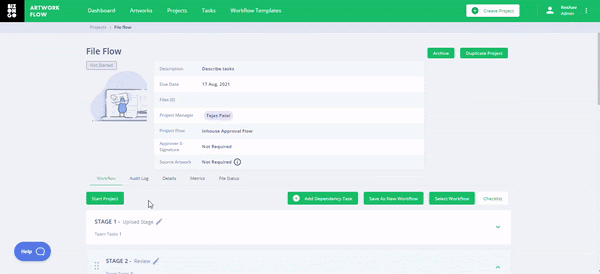
2. Printer Workflow
Can you add a printer at the end of your project to send the artwork for printing? Yes, you can. Now, you may complete your artwork journey by appending the printer workflow upon successfully completing the in-house artwork approval flow project. This makes the system smooth as butter (okay fine, shea butter). Again, this improves inter-team efficiency, transparency and collaboration while eliminating any oversight in the pre-press.
How to start a printer workflow?
Possible Use cases
- After internal approvals, your printing partners/ manufacturers can share the print-proof/ print-ready files for a final review. In case of a rejection, the printing partners/ manufacturers can upload a revision and so the process continues
- If you wish to collaborate with multiple printing partners/ manufactures who would be supplying the same artwork/ label
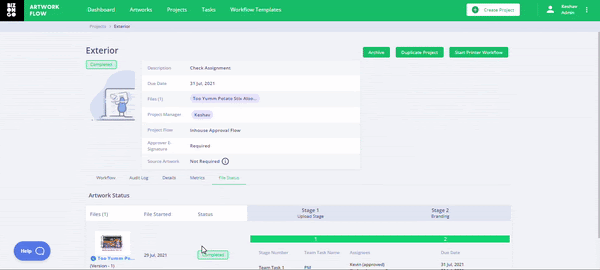
3. E-signatures
We love your feedback and we definitely act upon it as well. It is very important to understand the reliability, security and compliance process in the artwork process. There are practically 4 primary components to adhere to when it comes to validating the artwork approval across businesses - consent, intent, verification and auditability.
Keeping this in mind, we introduced a much-awaited feature that adds an extra layer of security to the artwork approval process - E-sign. It saves both, time and money, organizes the approval hierarchy, adds user accountability and simplifies the internal processes. When this feature is enabled for your account, any user trying to approve an artwork will be required to provide their E-signature.
How to enable E-signatures for my Artwork Flow account?
Possible Use cases
- Adherence to industry mandated compliances
- Improve accountability within your team
- Get a visual confirmation of the approver’s signatures on the approved artwork
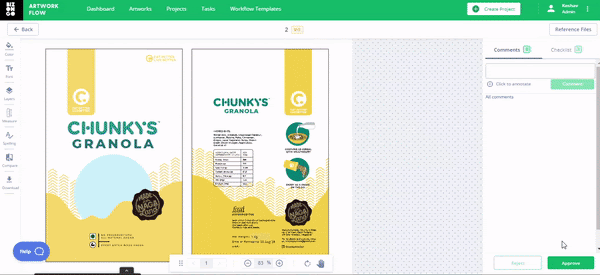
4. Notification Controls
Do you like to stay in the loop and receive continuous updates or do you just want to snooze all sorts of notifications?
This feature will solve it all for you. You can now control the frequency and types of notifications you receive about your projects running on Artwork Flow. You can manage all sorts of triggers like task due or overdue reminders, escalation matrix pings, rejection and completion emails.
How do I configure the notifications for my team?
Possible Use cases
- Control the frequency of reminders for all the users
- Keep project stakeholders apprised of the project status
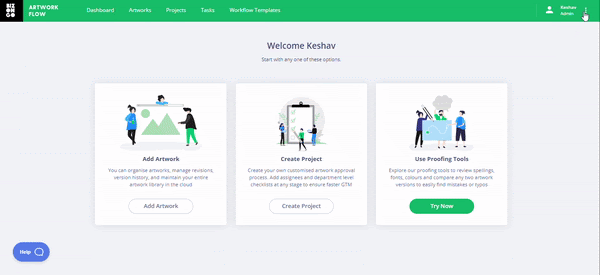
Performance Enhancements and Bug Fixes
- Enhancement: Option to automatically archive the library artwork if the project was started from the Library
- Enhancement: Send resources to your printing supplier/ vendor directly from the printer workflow
- Enhancement: Expiry time for file links shared from the Library increased to 7 days
- Enhancement: Uploaded, Archived & Project Approved labels for Library Artworks
- Enhancement: Reference files accessibility directly on the renderer during task completion
- Enhancement: Ability to change assignees for Upload stage tasks
- Enhancement: Ability to add multiple team tasks for the upload stage
- Bug Fix: Project managers unable to delete stages/ team tasks
- Bug Fix: Unable to view audit logs for certain projects
- Bug Fix: Username for users not using a last name was being displayed as “Name Null”
What's next?
An improved renderer: A better UI for viewing your artworks and using the proofing tools
Auto Checklist: An additional proofing tool that would automatically check mandatory regulations with just a click of your
Improved Comments Module: Comments module will be loaded with filters, rick text editor, editability and much more







.png)




.jpg)






