It is 2021. I can think of quite a few 2020 jokes, but I think you are way past that and I would let the focus stay on the features we shipped over the last 2 months. Let's dive right in!
Teams on Artwork Flow:
This feature will be useful to you if your use case fulfils any of the below:
- You have a large set of reviewers
- Building up on the above, you also want these large number reviewers to act in parallel so as to improve time efficiency
- Sometimes, you prefer to assign tasks to a team instead of an individual, and have respondents act depending on availability
- You prefer to have different TATs for different teams. For example, Marketing could take only 1 day for a review, while QA could probably take 2-3 days
What's The Feature About?
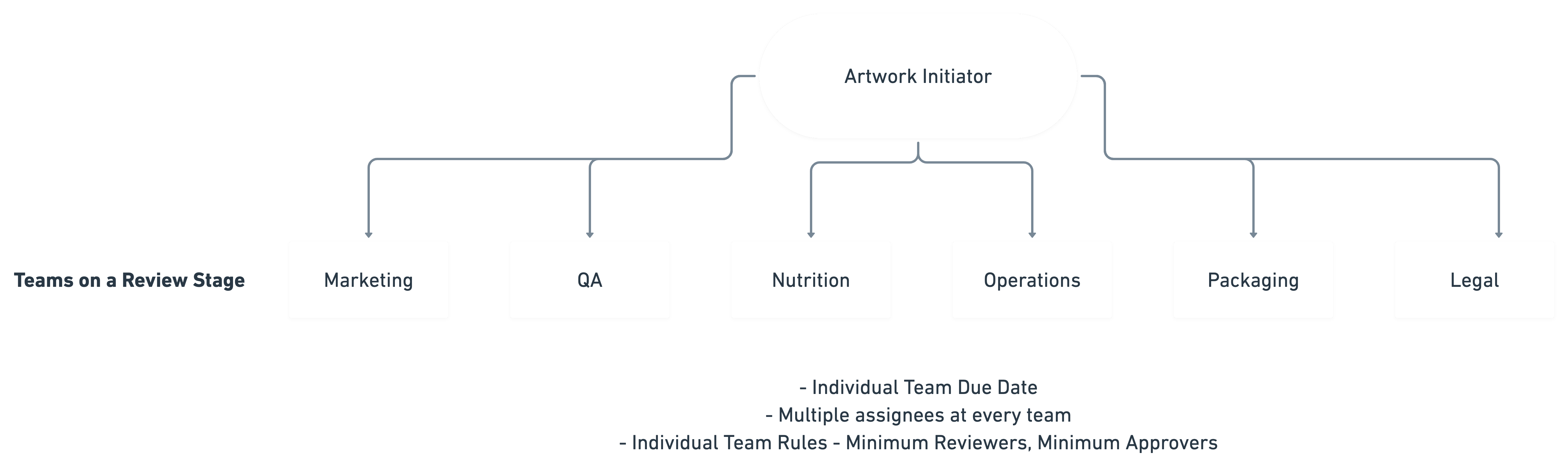
- On every review stage, you will now be able to define a 'Team Task'
- A Team can consist of multiple assignees
- You can set certain review/approval rules
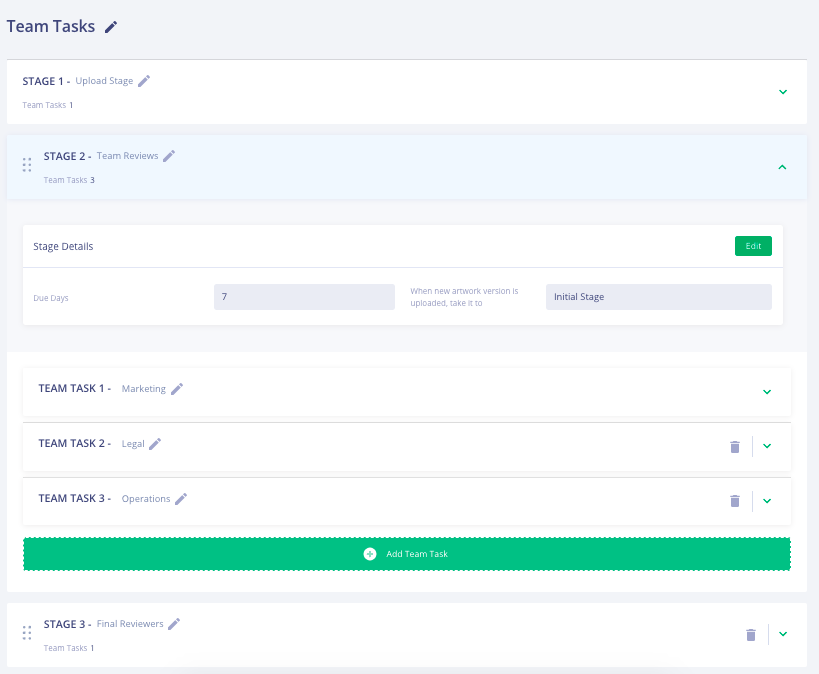
Minimum Approvers - If you have 5 assignees on a team, and you set minimum approvers to 1, any one of your assignees can pass the Team Task by approving the file, even if the other assignees reject it
Minimum Reviewers - If you have 5 assignees on a team, and you set minimum reviewers to 1, the action of the first assignee will determine the stage results. If the assignee rejects the file, it fails to clear the Team Task. If the assignee approves the file, it clears the Team Task
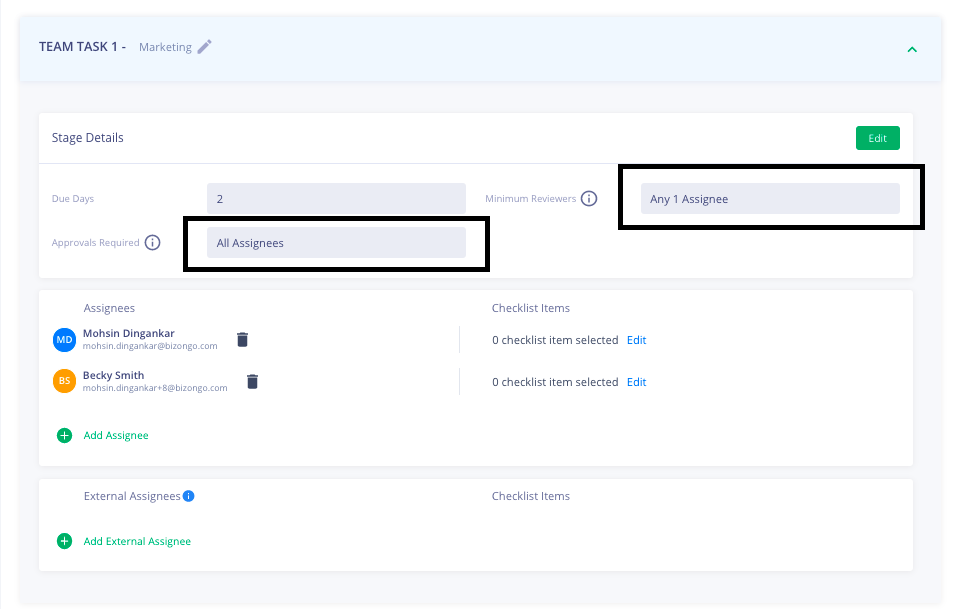
- You can also set individual due dates for each team
- Team Tasks follow parallel assignment rules
To elaborate, if you set 3 teams i.e., Marketing, Legal, Operations as reviewers on Stage 2, the workflow will wait for results from all Teams and only when all actions are complete, the course of the stage is decided
In the above case, if all 3 teams approve, the file will clear Stage 2
If any of the teams (or their individual assignees) reject, the file will not clear Stage 2, and will go back to Stage 1 for a new file version
- You can also set up team tasks in your workflow templates and save them for reuse
Catalog Systems on Artwork Flow (Enterprise only feature):
Why Do You Need This Feature?
- You will be able to tag your product artworks in Artwork Flow with the SAP material code without any integration
- You will be able to define your own product hierarchy within Artwork Flow, especially useful when you have thousands of artworks and projects
- Finally, by setting up a form with selectable answers, you will be able to control and sanitise the nomenclature of your artworks on Artwork Flow
- You are a large enterprise organisation with hundreds or thousands of products managed by multiple teams


What's This Feature About?
- Artwork Flow previously had a straight forward form while creating a project or uploading artworks. Basic information such as 'Product', 'Category', 'Brand' et al were captured and filters allowed you to search these projects or artworks by name
- We thought of taking this forward for our enterprise users
- You can now specify your entire catalog system in Artwork Flow
For example, if your products are categorized by region first, then brands, then business units, and so on, you can simply set the upload forms to reflect these fields, including label management.
- You can also describe a hierarchy or a flat structure with these fields
For example, if your company has only two regions - North and South, you can define the hierarchy for all products to fall under North or South
Alternatively, if your highest classification level is by business unit and region is simply an additional field, you can specify that as well
Future solutions based on this feature:
- Access Control your users by giving rights to a specific vertical or right down to a specific product name - you get to define this granularly
- You will be able to link up workflow templates to specific inputs in the project creation form - for example, Template A can only be used when the product name is 'A' and Template B can only be used when the product name is 'B' and so on
Improvements in the Artwork Library:
Two small, but impactful features have been released:
A ‘project approved’ label on the library artworks
- Previously, you couldn’t differentiate artworks that were approved in a project and self-uploaded artworks
- This label will now provide you visual clarity at first glance if a library artwork has been self uploaded or has been approved via a project
Project Assets in Artwork Library
- All project assets (rejected files in a project, reference files and so on) were hidden away in a section called PAM Library (Project Asset Management Library)
- We have brought the PAM out in the Artwork Library so you can easily navigate between approved artworks and the PAM library on the same page (to view older assets in a project that got rejected) giving you complete clarity over your projects
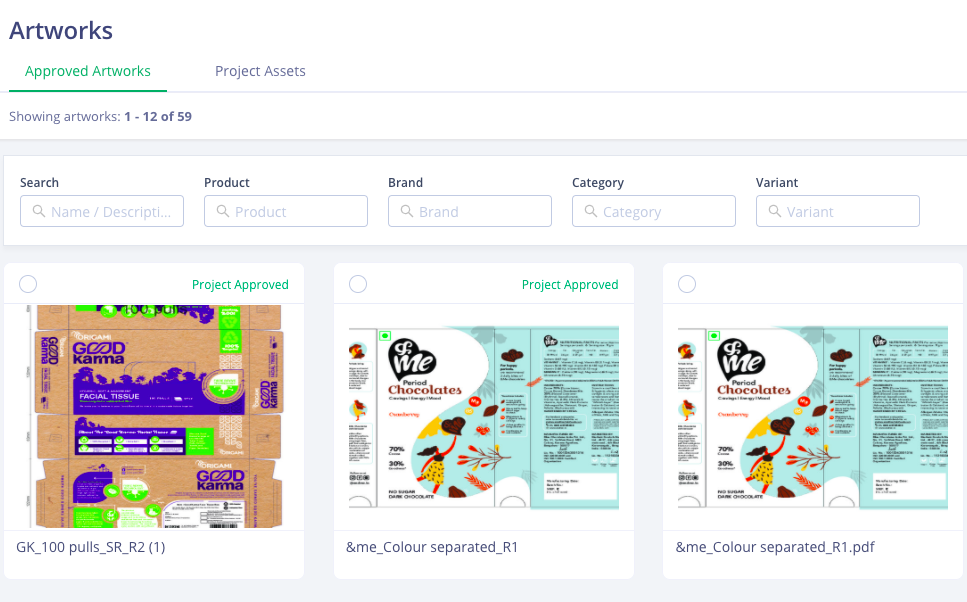
Bug Fixes:
- Finally, we fixed some UI bugs and glitches in workflows, in project details and on the artwork library
- I sincerely hope this section isn't there in my next update!










.jpg)
.jpg)







